Offline viewing of RapidAuthor HTML publications
RapidAuthor HTML publications (parts catalogs, maintenance manuals, work instructions) can be viewed online or offline.
RapidAuthor Viewer was designed for viewing the RapidAuthor HTML publications stored on local or network drive.
RapidAuthor Viewer is included in the RapidAuthor installation package (starting from v. 13.1) and can be downloaded from the Cortona3D website.
The Cortona3D Solo library downloads its components and interactive publications from external files. Due to the Web browsers' security restrictions (See the Same-origin policy article for more information), loading from a file system will fail with a security exception.
There are several ways to solve this issue:
- Change security settings for local files in a browser (this allows you to access your page as file:///yourFile.html). More detailed information about settings is provided below.
- Run files from a local web server (this allows you to access your page as http://localhost/yourFile.html). A sample of a local web server can be provided on demand.
- Pack all data into one HTML file while publishing your project in RapidAuthor (Tools > Publish Options, Create Single HTML Bundle = Yes); please note that this method is not compatible with Internet Explorer.
Changing the local files security settings in the web browsers
- Version up to 79: no settings are required
- Version 79 or a later version: use the same command line key as for Chrome (see below)
- In the address bar of Firefox, type:
- about:config
- Find the parameter:
- security.fileuri.strict_origin_policy
- Double-click on the parameter name to set its value to false:
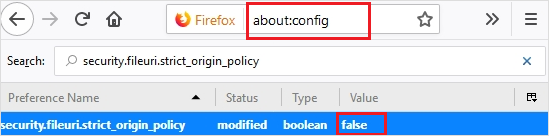
- Close all running Chrome instances first
- How to ensure that all instanced are closed (on Windows):
- Close the Chrome instances using the Windows Task Manager or
- If you see a Chrome icon in the system tray, open its context menu and click Exit
- When all instances have been closed, start the Chrome executable with a command-line flag:
- chrome --allow-file-access-from-files
- Create a special shortcut icon that has added the flag given above (right-click on shortcut > properties > target): chrome --allow-file-access-from-files
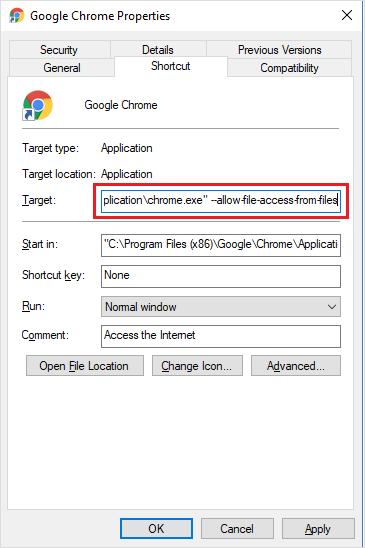
- open /Applications/Google\ Chrome.app --args --allow-file-access-from-files
- Offline mode is supported only with a local server – see option #2 described in the Offline viewing section above
- Enable the Develop menu: choose Safari > Preferences, click Advanced, then select the Show Develop menu in the menu bar
- Choose the Safari Develop menu, then select Disable local file restrictions
For further information please contact us at support@cortona3d.com.