Floating license activation using activation key
The license server comes separately from RapidAuthor and RapidDeveloper, please download and install it.
- To open License Administrator (Server), click Start, and go to RapidAuthor > License Administrator (Server).
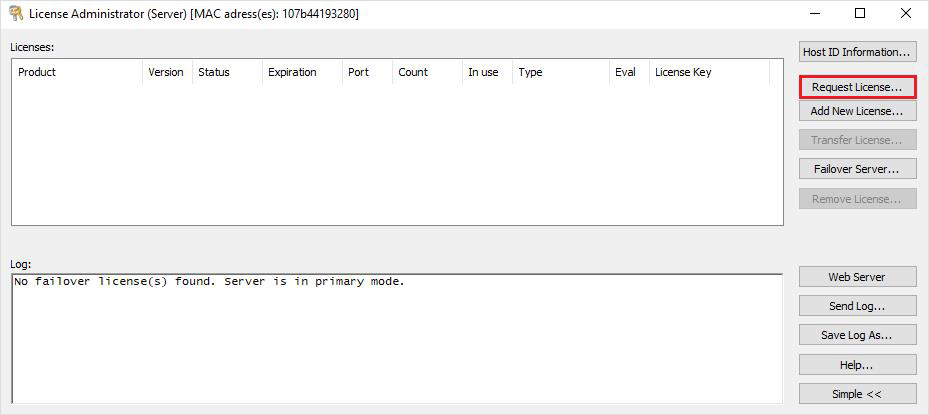
- Request a license
- To request a license, click the Request License button. In the Request License dialog box please specify the following:
- Activation key
- The number of concurrent users allowed for the given server (Count). If this value for the given activation key is not known, select All available.
- Port of the floating server. If you do not know what port to use, please refer to this instruction. Common issue: avoid using port 9000.
- Customer name
- Organization
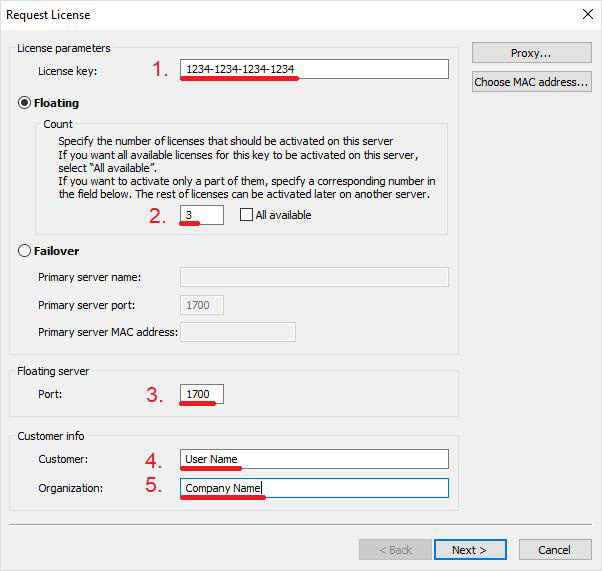
If you have a proxy server on your network, click Proxy and configure proxy–server settings. Click OK.
Upon successful license receipt, the product’s status should change to indicate that.
Following an unsuccessful attempt, an email with the needed information will be launched with your email client. Please send this request to the address indicated.
Please refer to this article for instructions on how to add License Server to Server List on client computers.